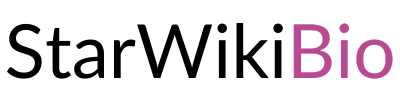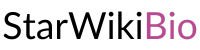Users often encounter laptop overheating after a period of usage. If there is no factory defect, a new computer operates within normal temperature limits, but after 1-2 years, it starts to excessively heat up. The main culprits are usually a clogged cooling system or regular violations of operating guidelines.
Clogged cooling system
The most frequent cause of high laptop temperatures is issues with the cooling system. Mechanical damage rarely causes these problems; instead, they typically result from dust and small particle buildup. Manufacturers recommend regular cleaning of internal components at specialized service centers.
If the warranty has already expired, you can clean the laptop yourself to avoid paying for professional services. For most models, you can find step-by-step disassembly and reassembly instructions. The screws on laptops generally have a standard cross-section, so you won’t need any special tools apart from a regular screwdriver.
In general, the disassembly process involves the following steps:
- Power off the laptop.
- Disconnect all cables and peripherals.
- Release the battery using the latches on the case.
- Remove the screws on the bottom panel and take off the compartment covers.
- Extract the main cooling fan.
For beginners, these steps should suffice without performing a complete disassembly. Once completed, you will have access to the main electronic components and cooling system parts. Use small, stiff-bristle brushes to remove dust, and a vacuum cleaner or compressed air can help blow dirt out of hard-to-reach corners.
Battery Overheating
Overheating can also be caused by problems with the battery. If it’s the battery that’s getting hot, it’s more dangerous than a general overheating of the laptop. Constantly exceeding the temperature of the battery leads to a deterioration of its properties. Battery life decreases, the computer reboots or is unstable.
The rapid rise in temperature causes physical problems with the battery. When it heats up, the fluid inside the battery cells expands, and when it gets critically hot, the aluminum sheath bursts. The battery may leak and in some cases even explode. To prevent this, monitor the temperature of the battery.
If the battery gets too hot (heating exceeds the operating temperature range specified in the instructions), disconnect it from the laptop and use mains power. Replace the defective battery to avoid further difficulties with the operation of the device. The computer will be less warm and you will be able to continue using it.
Loss of thermal paste
Thermo paste, a material with high thermal conductivity, is used to improve temperature transfer from the heatsink to the heated electronic components. Cheap versions lose their properties over time and your notebook gets hotter. When disassembling it is desirable to make a replacement of the paste. You can buy it at any store where computer accessories are sold. Thermal paste is sold in several gram packages – tubes or syringes.
Apply thermal paste only in the places where it was before. Often, it is the space between the processor and the radiator, the graphics chip of the video card and its cooling. Before applying new paste, remove the remains of the old paste with a cloth or a cotton pad. If it is firmly stuck to the part due to the high temperatures, moisten the cloth with alcohol or other solvent.
Using the notebook on an uneven surface
Ventilation holes on modern laptops are not only located on the side, but also on the bottom. Behind the side vent is a supply fan, allowing cool air to flow into the device’s casing. It cools the components that generate heat during operation. The heated air exits through the lower openings.
Operating rules recommend not using the devices on uneven surfaces. If the laptop is running on a carpet or in a bed, the lower holes are closed and the hot air cannot escape freely. This causes the computer to heat up, causing the system to malfunction, resulting in slower speeds or regular reboots.